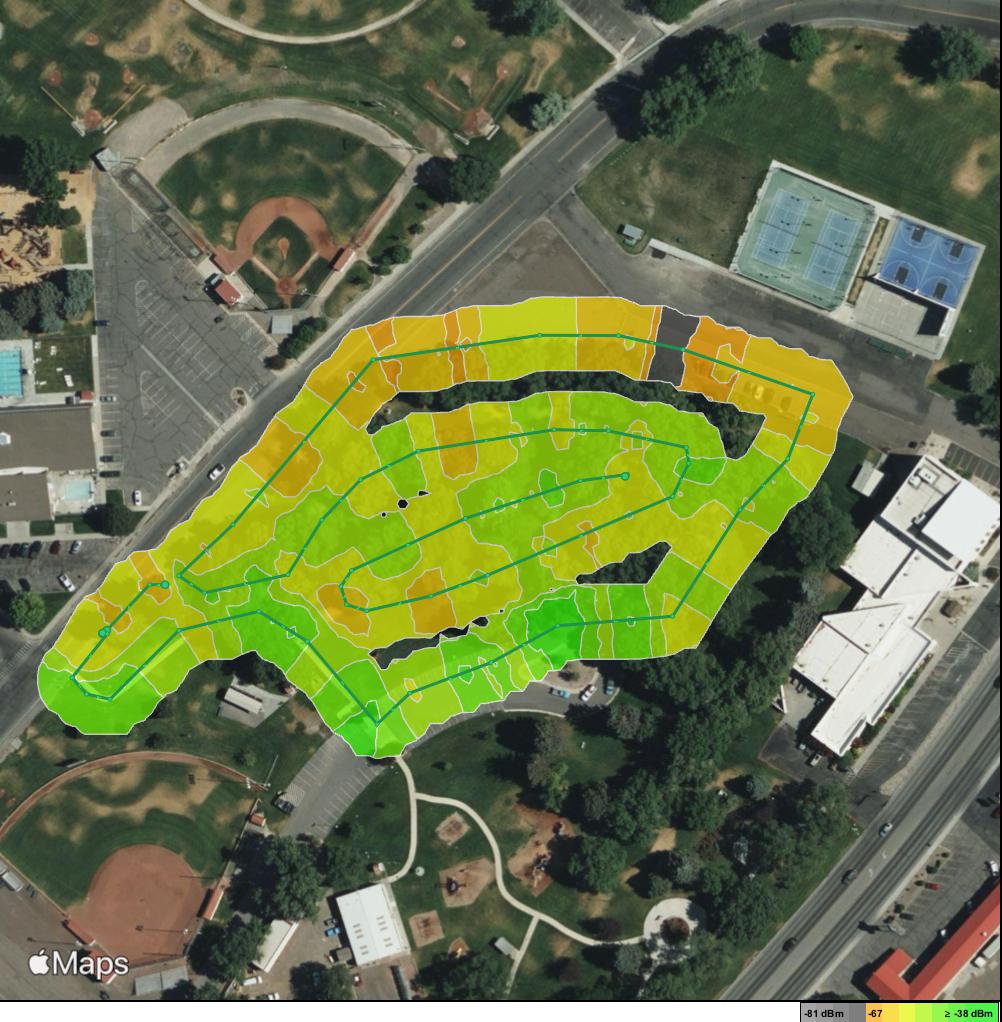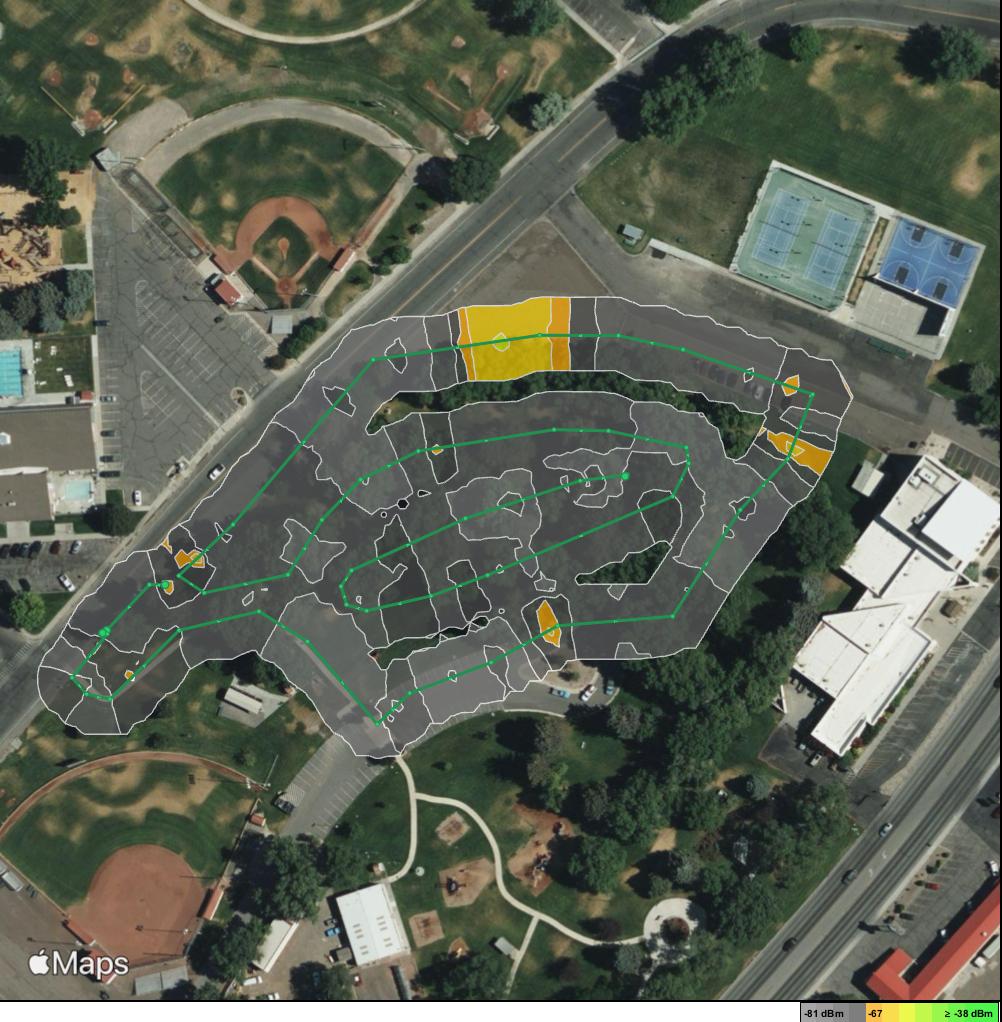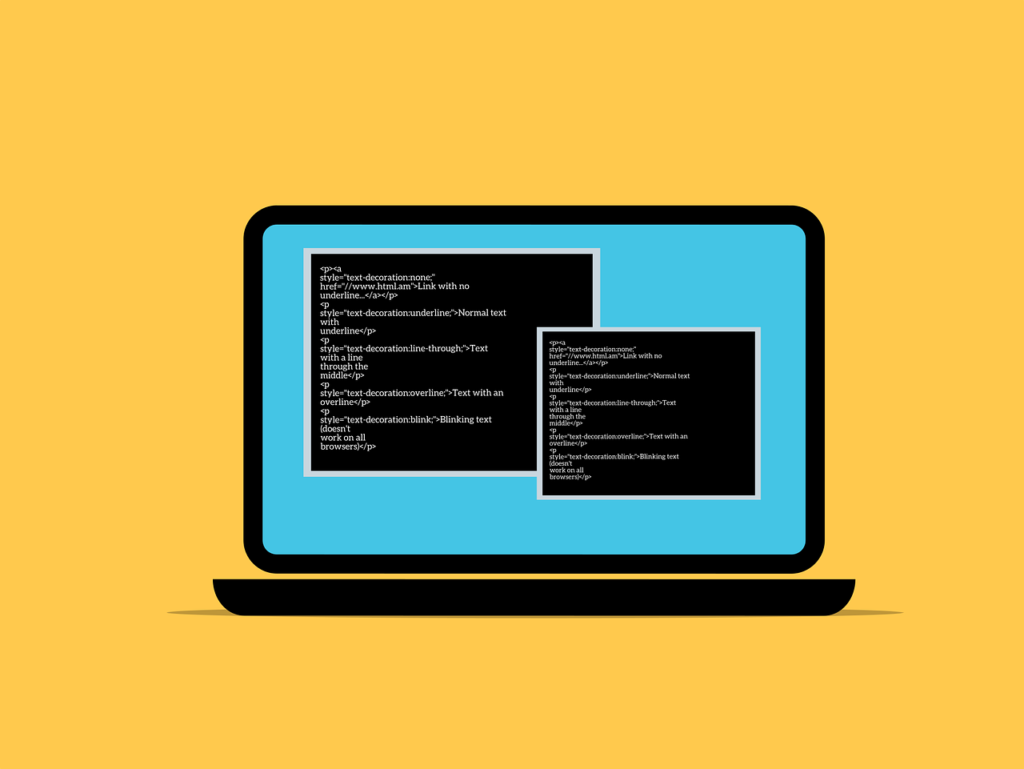It may seem like the file is gone for good when you delete it from your computer. However, the truth is more complicated than that. A deleted file doesn’t really disappear from your hard drive; it stays there until new data fills up the space it occupied.
This process might be hard to understand for people who don’t know much about how computers handle files. We’ll discuss what happens to deleted files, how to recover them, and why they might still be on your device.
What Happens When You Delete a File?
It’s not as easy as it seems to delete a file. When you send a file to the Trash or Recycle Bin, it is not erased from your hard drive right away. It is instead taken to a temporary storage place and stays there until you decide to empty the bin. The file’s data stays on the hard drive even after the bin is empty; it is marked as free space that can be used by other files.
When you delete a file, you remove its record from the file system. The file system is like a directory that keeps track of all the files on your computer. The operating system will no longer know where the file is, but the data inside will still be there. This is why it’s often possible to recover deleted files with special software, as long as the space hasn’t been filled with something else.
Getting rid of files is a lot like taking the title off of a VHS tape. People who are looking for the movie can still find it on the tape, but without the name, it’s like the movie doesn’t exist. Also, when you remove a file, you’re removing its label from the file system. The data, on the other hand, stays on the hard drive until it’s overwritten.
To manage data successfully and safely, you need to understand this process. For instance, deleting private information might not be enough if you want to be sure it’s gone for good. If you want to delete the information on your hard drive safely, you may need to use extra tools. Next, we’ll explore how to recover deleted files and the importance of backups.
How Can I Get Back Deleted Files?
To recover deleted files, you need software that can scan your hard drive for data that has been marked as available but hasn’t been written over yet. This method might work if the file was recently deleted and the space it took up hasn’t been filled with new data.
How Software for Recovery Works
The way recovery software works is by scanning the hard drive for areas that have data in them but are not currently linked to any file in the file system. After that, it tries to rebuild the file by putting these parts back together. How well this process works will depend on how quickly the recovery is attempted and whether the sections have been written over.
What File Recovery Can’t Do
File recovery works sometimes, but not all the time. It’s much harder or even impossible to recover a removed file if the space it took up has been written over. It’s also possible for the quality of the recovered file to vary, with some files being fully recovered and others only partly.
Why Backups Are Important
Because file recovery isn’t always possible, it’s important to keep regular copies of important data. This ensures that you can still access a file through your backups even if you delete it and can’t recover it.
We’ll discuss more about how different devices handle deleted data and the concept of “secure deletion” in the next section.
What Does Happen on Various Devices?
Deleted files are handled in a few different ways by different systems. Android phones have a folder called “Recently Deleted” where lost files are kept. This is similar to the “Recycle Bin” or “Trash” on any other computer. Photos and movies deleted from an iPhone are kept in the “Recently Deleted” album in the Photos app for 30 days before being deleted for good.
Secure Deletion
Secure deletion does more than just delete a file from the file system; it also writes over the space it took up to make sure the data can’t be retrieved. This is especially important if you want to make sure that all of your private data is gone.
SSDs vs. HDDs
How lost files are dealt with depends on the type of storage device used. Solid-State Drives (SSDs) handle deleted data more efficiently with a method called TRIM. This can make recovery harder than with traditional Hard Disk Drives (HDDs).
To keep your information safe on multiple devices, you need to know about these differences. Next, we’ll discuss how to ensure that deleted files are really gone and what you can do to keep your data safe.
How To Make Sure Files Are Really Deleted
There is more to do than just putting things in the trash or recycle bin to make sure they are really gone. You need to do more to ensure that the data is safely erased. This is especially important if you want to keep private data safe from unauthorized access.
You can safely delete files with software that is designed for that purpose. These tools delete files and then overwrite the space they filled several times, making it almost impossible to recover the data. In order to keep private data safe, this step is very important and is called “secure deletion.” Good data management practices can help keep your data safe and secure in addition to secure deletion. Some examples are making regular backups and encrypting your data.
Take Charge of Your Information
To sum up, if you want to keep your digital life safe, you need to know where deleted files go and how to recover them. You can keep your information safe from unauthorized access by managing your data and backing it up regularly. If you need help safely deleting sensitive files or have questions about how to handle your data, please contact us.
—
This Article has been Republished with Permission from The Technology Press.